HOW TO UNLOCK YOUR DESKTOP OR LAPTOP VIA FINGERPRINT USING MOBILE
Remote Fingerprint Unlock supports the following device configurations:
- x86 or x64 architectures
- Windows Vista, Windows 7, Windows 8, or Windows 10 PCs
- Android 6.0+
The free features include:
- Support for remotely unlocking both local and online Microsoft accounts via fingerprint scanner
- Set up 1 PC with 1 account for remote unlocking
- Wi-Fi Tethering support
How to setup Remote Fingerprint Unlock
Setting up Remote Fingerprint Unlock is fairly simple. All you need to do is download the Android app, install the Windows Fingerprint Credential Module, and go through the setup process in the app.
- Download and install Remote Fingerprint Unlock from the Google Play Store.
- Download and install the right Windows Fingerprint Credential Module for your Windows PC. (Be sure to read the setup instructions and warning thoroughly.)
- Open the Android app and go to the Scan section.
- Start the Scan operation and let it find your Windows PC.
- Tap on the PC you want to set up. You can choose to give it a name and/or send a Wake-on-LAN packet if you have the pro version.
- After adding the PC, go to the Accounts section.
- Tap on “Add Account.” Enter the username and password of the account you want to remotely unlock.
Windows Fingerprint Credential Module



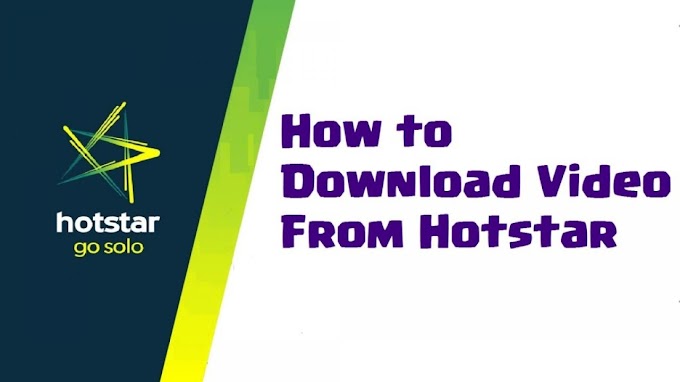


0 Comments